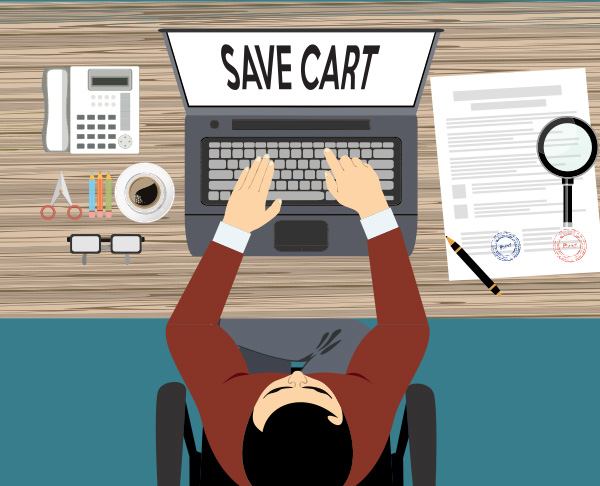Make use of our quotation editor and manage your webshop orders as quickly and easily as possible!
1. Set up the default settings of the quotation
Within the Profile dropdown menu, select Quotation editor/Quotation settings to customize the appearance template and settings of your quotations. You can customize your
- logo,
- company data,
- default pricing,
- and the quotation’s terms and conditions.
In the pricing section of the Quotation settings, the following details can be customized:
- Product markup in percentage
- Printing markup in percentage
- Delivery cost (net)
- Vat
- Quotation Currency
- Exchange rate
2. Create quotation
You can create a new quotation in the Quotation editor menu. A new item can be added to the quotation from the product’s end page. Values that can be changed and set for the chosen products in the quotation are:
- Quantity
- Markup
- Selling price
After adding the chosen product to the quotation, you can add printing details to it, and then define an individual markup or selling price for the printing cost.
As a new feature, you can create different product groups with varying values. You can also set different pricing for each product group, even for different variants of a single product.
3. Generate PDF from quotation
Once you’re done with the quotation, you can create a high-quality PDF of it with one click, which you can send to your customer. The product images and print-proofs are linked in the PDF and will be displayed on an independent domain (print-proof.com) after clicking on it.
4. Add quotation to the cart
If your customer wants to order a product from the quotation, you can add the product to your current cart and send it to us as an order. If there is printing set up on the product, it will be added to your cart with the current settings as well.
5. Save cart function
Additionally, you can now save your current cart, which you will find within the Profile/Saved cart menu in the dropdown list. If you want to place it as an order later, you can add it to your cart with one click.
Quotation Settings Tutorial
Quotation Creation Tutorial